Platform Demo
A technical demonstration of our platform is available, without any commitments, to any potential customer.
Before you access the demo account, please read this page to understand how it works, what is available to you and the limitations of this demonstration.
Request a Demo
What can you do inside the demo?
Our user panel follows a simple and familiar interaction concept.
On the left side of the screen, the user will have a navigation menu; in the centre of the screen, the user will have the options available within that menu.
Considering this is a demo account, only a few limited scenarios are available to you. Any interaction with the user panel will not perform the tasks associated with that action.

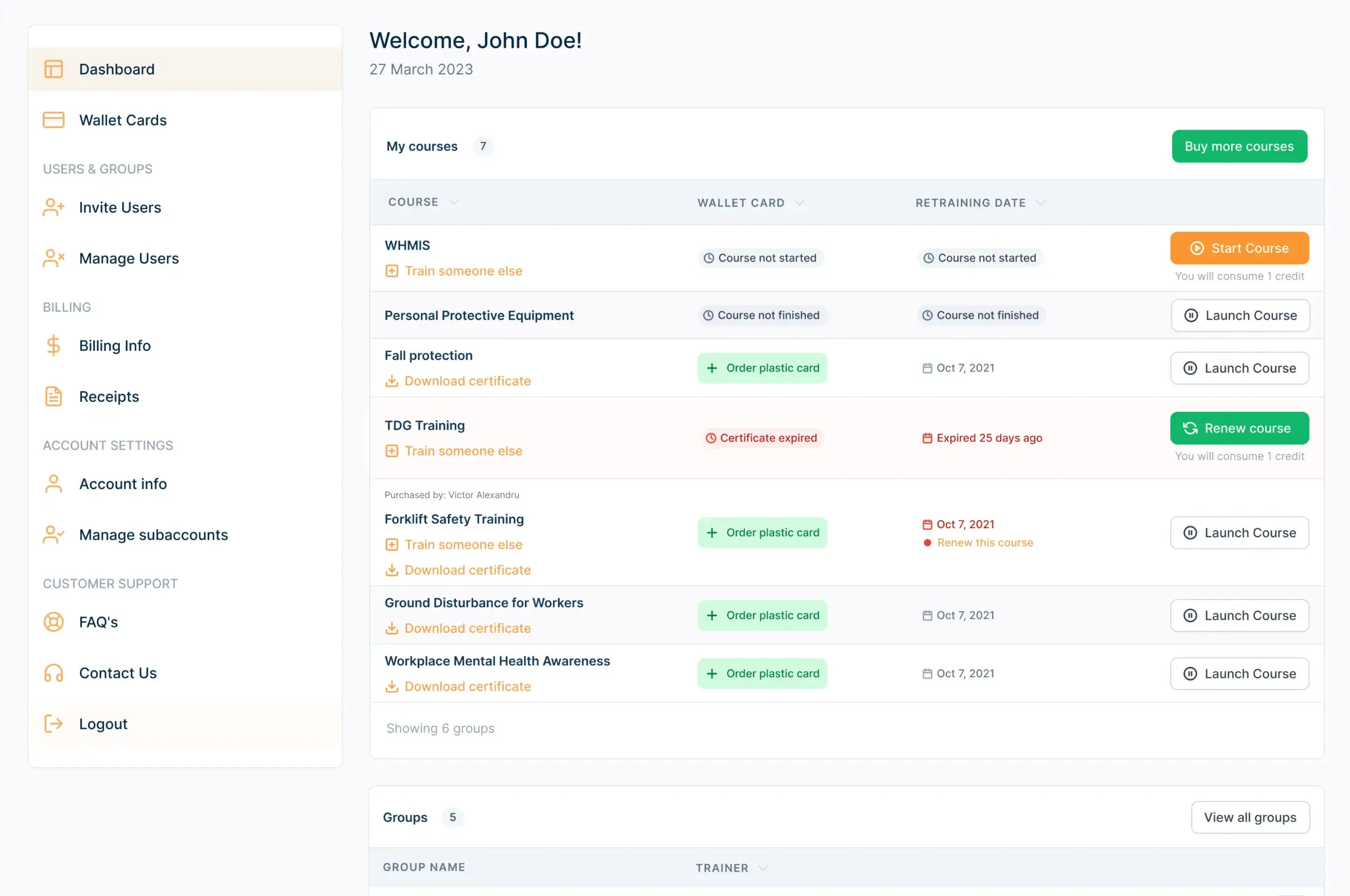
Account & Access Level
All demo accounts within our platform come with a predefined set of rules and settings.
Considering this is a demonstration, the scope of this interaction, as a non-paying customer, is to navigate within the available functions and options to decide if our LMS solutions are suitable for your training needs.
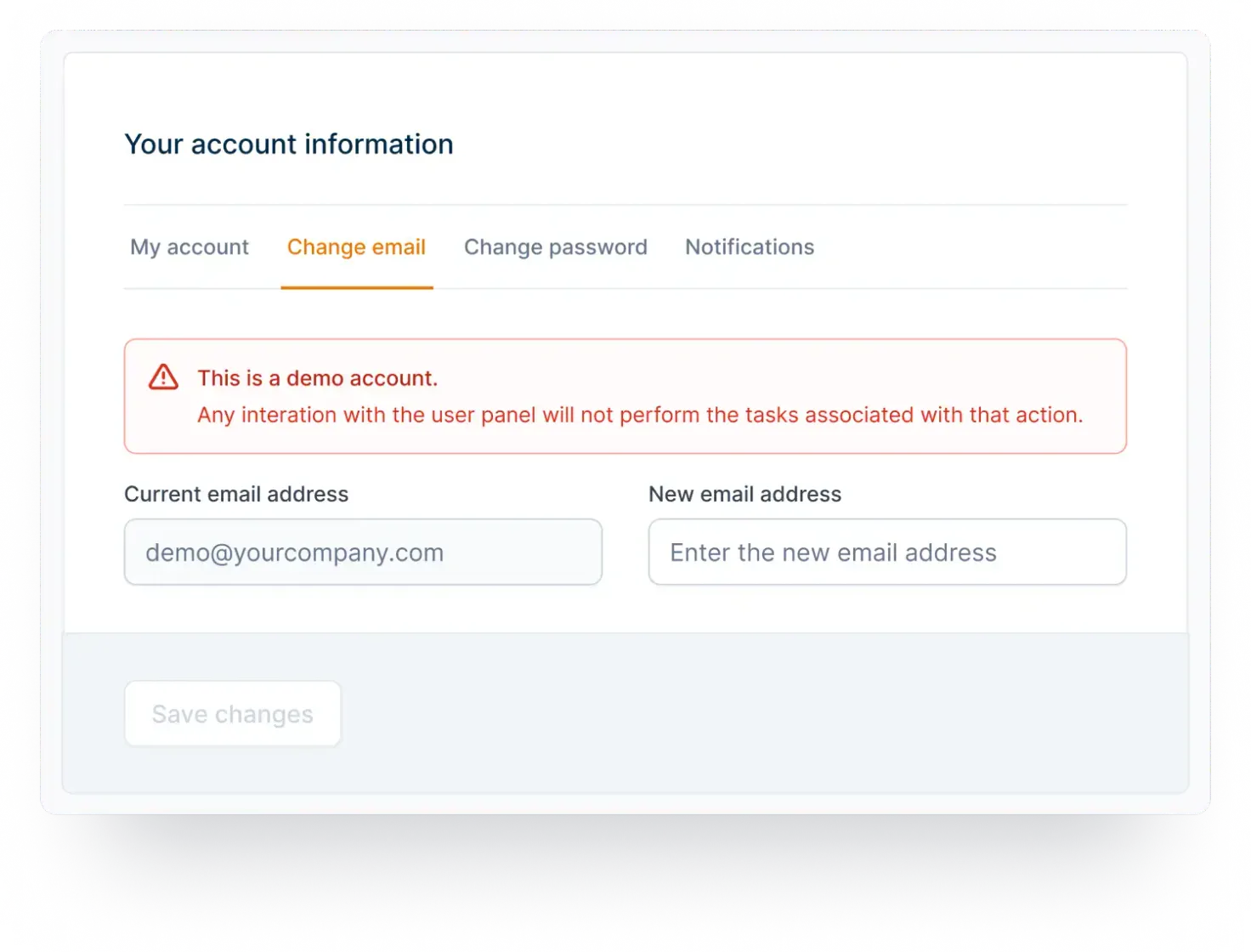
Dashboard
The dashboard is where you’ll find the courses purchased, with quick, actionable options (Start Course or Train Someone Else), a quick preview of the Transaction History and the most frequent five questions customers have.
Allows customers to request physical wallet cards for the certificates already obtained.
Allows customers to assign courses previously purchased to your employees or colleagues.
Allows the customer to manage users invited to take one of our programs and take bulk actions depending on the active filters selected.
Allows for modifying the current billing details, which is the information that will appear on receipts.
Allows for downloading and printing the receipts of previous transactions.
Allows for modifying account preferences such as shipping details, login details or mailing preferences.
A quick navigation option to access our FAQ page.
A contact form to reach our support service.